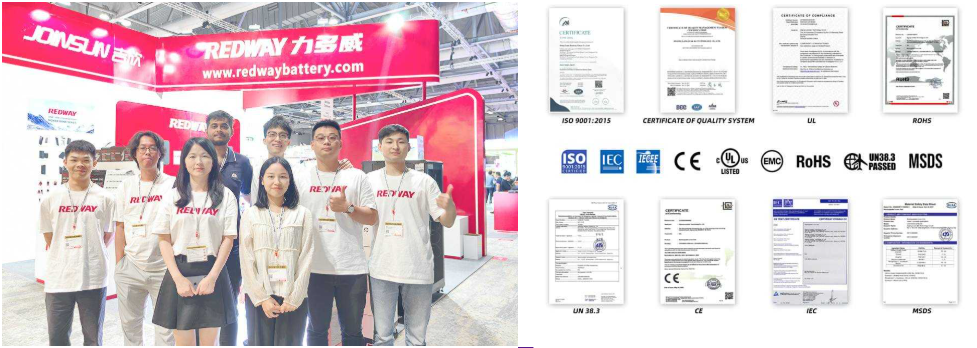How Do I Update Firmware on My APC Back-UPS RS 1500
Updating the firmware on your APC Back-UPS RS 1500 is essential to maintain optimal performance, enhance security, and ensure compatibility with connected devices. The process involves downloading the latest firmware from APC’s official website, connecting your UPS to a computer via USB, and using APC’s Smart-UPS software to perform the update. Proper preparation and following step-by-step instructions help avoid errors and extend the lifespan of your UPS.
Why Is Updating APC Back-UPS RS 1500 Firmware Important?
Firmware updates fix bugs, improve battery management, address security vulnerabilities, and enhance overall UPS functionality. Running outdated firmware may lead to unexpected shutdowns, reduced efficiency, or compatibility issues with newer hardware. Regular updates ensure your UPS operates reliably during power disturbances.
How Do I Prepare My APC Back-UPS RS 1500 for Firmware Update?
Before updating, ensure the UPS is connected to a stable power source and linked to your computer via a USB cable. Close unnecessary applications, disable sleep mode on your computer, and back up any critical data. Verify your current firmware version using APC’s PowerChute software to confirm if an update is needed.
For best results, check that your computer’s USB drivers are up to date and test the USB cable for integrity. If using a laptop, connect it to AC power to avoid interruptions during the update. Label your UPS if managing multiple units to prevent confusion.
| Preparation Step | Time Required | Importance |
|---|---|---|
| Verify Power Source | 2 minutes | High |
| Backup Critical Data | 5-15 minutes | Mandatory |
| Check Software Compatibility | 3 minutes | Medium |
What Tools and Software Are Needed to Update the Firmware?
You will need:
-
A USB cable compatible with your UPS.
-
APC’s Smart-UPS Firmware Upgrade Wizard software, downloadable from the APC website.
-
The latest firmware file specific to your UPS model and hardware ID.
How Do I Determine the Correct Firmware Version for My UPS?
Use the UPS’s management interface or PowerChute software to find the current firmware version and hardware ID. APC’s website provides a firmware compatibility table where you can match your UPS ID to the appropriate firmware file. Using an incorrect firmware file will cause the update to fail.
How to Perform the Firmware Update Step-by-Step?
-
Download and install the Firmware Upgrade Wizard on your computer.
-
Connect the UPS to your computer via USB and power it on.
-
Launch the Firmware Upgrade Wizard and follow on-screen prompts.
-
Select the correct firmware file corresponding to your UPS model and ID.
-
Turn off all UPS output power groups if prompted to prevent load during update.
-
Begin the firmware update and wait for completion without interrupting power or USB connection.
-
After successful update, restart the UPS if required and verify the new firmware version.
When Should I Update Firmware on My APC Back-UPS RS 1500?
Update firmware when:
-
APC releases a new version addressing bugs or security issues.
-
You experience compatibility or performance problems.
-
You are preparing for critical operations requiring maximum reliability.
Can I Update Firmware Remotely?
Some APC UPS models support remote firmware updates via network management cards or SmartConnect services. However, the Back-UPS RS 1500 typically requires a local USB connection for firmware updates.
What Are Common Issues During Firmware Updates and How to Avoid Them?
-
Power interruption: Ensure UPS and computer remain powered during update.
-
Wrong firmware file: Always verify UPS ID and firmware compatibility.
-
USB communication errors: Use the original or high-quality USB cable and updated drivers.
-
Software conflicts: Close other applications and disable sleep mode on your computer.
How Does RackBattery Relate to UPS Firmware and Battery Management?
RackBattery specializes in lithium battery solutions with intelligent management systems that complement UPS devices like the APC Back-UPS RS 1500. Proper firmware updates on UPS units ensure compatibility and optimal integration with advanced battery technologies, enhancing power system reliability.
What Is APC Firmware And Its Purpose?
APC firmware is the internal software that controls the operation of APC UPS devices. Its purpose is to enable ongoing improvements, feature enhancements, and cybersecurity updates, ensuring the UPS operates efficiently, reliably, and securely over time.
How Do I Perform An APC Firmware Update Safely?
To update APC firmware safely, first schedule downtime and shut down connected equipment if required. Use the APC Firmware Upgrade Wizard via serial, USB, or network interface. Follow instructions carefully, avoid power interruptions during the update, and verify the UPS and devices function normally after completion. Backup configurations if possible before starting.
To perform an APC firmware update safely, start by scheduling a maintenance window to minimize disruption and, if necessary, shut down all connected equipment gracefully to prevent data loss. Before beginning, it’s highly recommended to backup your UPS configurations so you can restore settings if needed. Use the APC Firmware Upgrade Wizard, which supports updates via serial, USB, or network interfaces, depending on your UPS model. Carefully follow the step-by-step instructions provided by the wizard, ensuring you do not interrupt power during the process, as any loss of power can corrupt the update and potentially damage the UPS.
During the update, some UPS models may require you to turn off the UPS output to safely apply the firmware, while others support updating with output on. The wizard or web interface will guide you on this. The update process typically takes several minutes, so remain patient and avoid disconnecting cables or powering off devices. Once complete, verify that the UPS firmware version has been updated successfully and confirm that all connected devices are functioning normally. If any issues arise, consult APC technical support for assistance to ensure your UPS remains reliable and secure.
RackBattery Expert Views
“Firmware updates are critical to maintaining UPS performance and security. At RackBattery, we emphasize the synergy between intelligent battery management and UPS firmware to deliver robust, reliable power solutions. Keeping your APC Back-UPS RS 1500 firmware current ensures seamless operation and maximizes battery and system lifespan.” — Senior Engineer, RackBattery
Conclusion
Updating the firmware on your APC Back-UPS RS 1500 enhances security, fixes bugs, and improves battery management. Proper preparation, downloading the correct firmware, and following the Firmware Upgrade Wizard steps ensure a smooth update process. Combining these updates with advanced battery solutions like those from RackBattery provides a reliable and efficient power backup system.
FAQs
Q1: How do I check my APC Back-UPS RS 1500 firmware version?
Use APC’s PowerChute software or the UPS management interface.
Q2: Can I update firmware via USB or network?
The RS 1500 typically requires a USB connection for firmware updates.
Q3: What happens if the firmware update fails?
Retry with correct firmware and ensure stable power and USB connection.
Q4: How often should I update UPS firmware?
Update when new versions are released or if you experience issues.
Q5: Does RackBattery provide firmware for APC UPS?
RackBattery focuses on battery systems but supports integration with UPS firmware updates for optimal performance.