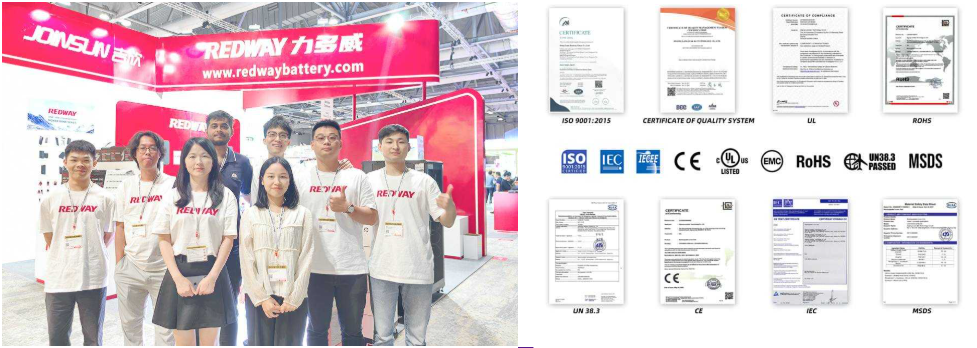How to Replace the BIOS Battery in a Dell XPS Tower?
Replacing the BIOS battery in a Dell XPS Tower involves locating the CMOS battery on the motherboard, safely removing it, and installing a compatible replacement (typically a CR2032). Always power off the device, unplug it, and ground yourself to avoid static damage. Resetting BIOS settings afterward ensures proper system functionality.
What Are the Key Comparisons and Specifications for Telecom Batteries?
How Do You Ensure Safety Before Replacing the BIOS Battery?
Turn off the computer, unplug all cables, and press the power button for 10 seconds to discharge residual electricity. Use an anti-static wrist strap or touch a metal surface to ground yourself. Work in a clean, static-free area to prevent damage to sensitive components.
Where Is the BIOS Battery Located in a Dell XPS Tower?
Open the tower’s side panel by removing screws or sliding the latch. The BIOS battery (CR2032) is typically near the PCIe slots or under the GPU on the motherboard. Some models secure it with a clip or adhesive; consult your Dell manual for exact placement.
What Tools Are Needed to Replace the BIOS Battery?
You’ll need a Phillips screwdriver, an anti-static wrist strap, and a replacement CR2032 battery. Non-conductive tweezers help remove tightly seated batteries. Avoid metal tools to prevent short-circuiting the motherboard.
When selecting tools, prioritize quality: a Phillips #2 screwdriver fits most Dell case screws, while anti-static gear protects against electrostatic discharge. If a wrist strap isn’t available, periodically touch unpainted metal surfaces on the chassis. For stubborn batteries, nylon spudgers provide better leverage than tweezers. Always store replacement batteries in original packaging until use to preserve charge.
What Are the Best Battery Solutions for Telecom Applications?
| Tool | Purpose |
|---|---|
| CR2032 Battery | 3V lithium cell for BIOS power |
| Anti-static Wristband | Prevents component damage from ESD |
| Phillips Screwdriver | Removes tower side panels |
How Do You Remove the Old BIOS Battery?
Gently push the metal clip holding the battery or pry it upward with a plastic tool. If adhesive is present, use isopropyl alcohol to loosen it. Lift the battery at a 45-degree angle to avoid bending the clip.
How Do You Install the New BIOS Battery?
Align the new CR2032’s positive side (labeled “+”) facing upward. Press it into the holder until the clip locks it in place. Reattach any components removed during the process and close the tower.
Why Should You Reset BIOS Settings After Replacement?
Resetting BIOS ensures the system recognizes the new battery and clears outdated configurations. Hold the power button for 30 seconds after installation or use the BIOS menu’s “Load Defaults” option. This resolves errors like incorrect system time or boot failures.
Modern UEFI BIOS versions often retain some settings through battery swaps, but resetting remains crucial for older systems. This process clears potential conflicts in hardware recognition, particularly for storage controllers and RAM timings. After resetting, reconfigure boot priorities and enable security features like TPM if needed. Dell’s SupportAssist can automate firmware updates post-reset.
| BIOS Setting | Default State After Reset |
|---|---|
| System Time | Resets to hardware clock |
| Boot Order | Prioritizes internal drives |
| Secure Boot | Enabled on modern systems |
What Are Common Post-Replacement BIOS Issues?
Issues include BIOS password prompts, incorrect date/time, or failure to boot. Reopen the tower to confirm the battery is secure. If problems persist, reset BIOS manually or update it via Dell’s SupportAssist tool.
How Do You Choose the Right Replacement BIOS Battery?
Use a 3V CR2032 lithium coin cell with a 10-year shelf life. Avoid alkaline batteries, as they lack longevity. Brands like Panasonic or Energizer are recommended. Check voltage (3V) and diameter (20mm) for compatibility.
Expert Views
“Replacing the BIOS battery is straightforward but demands precision,” says John Carter, a hardware specialist at Redway. “Always verify the battery’s orientation and update BIOS firmware afterward. For older XPS models, check for corrosion on the battery holder, which can impede connectivity.”
Conclusion
Replacing the BIOS battery in a Dell XPS Tower restores system stability and prevents data loss. Follow safety protocols, use compatible tools, and reset BIOS settings to ensure optimal performance. Regular maintenance extends the lifespan of your device.
FAQs
- How Long Does a Dell XPS BIOS Battery Last?
- A BIOS battery typically lasts 5-10 years. Symptoms of failure include incorrect system time or BIOS error messages.
- Can a Dead BIOS Battery Damage the Motherboard?
- No, but it can cause BIOS settings to reset. Replace the battery promptly to avoid operational disruptions.
- Do You Need to Reset BIOS After Battery Replacement?
- Yes, resetting BIOS ensures the system recognizes the new battery and applies default configurations for stability.