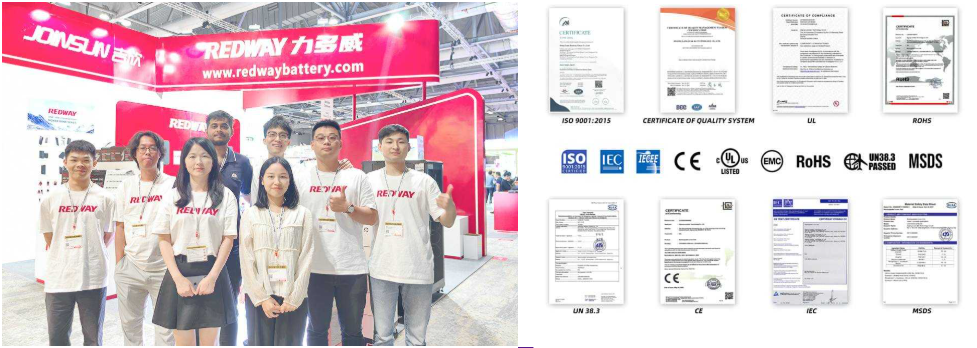Why Does AirWatch Telecom Service Cause Battery Drain?
AirWatch telecom service battery drain occurs due to frequent background processes, network communication, and aggressive synchronization. These tasks, while essential for device management and security, consume power. Optimizing settings like sync intervals, location tracking, and app configurations can mitigate drain. Addressing these factors ensures efficient device performance without compromising functionality.
What Causes AirWatch Telecom Service Battery Drain?
AirWatch (VMware Workspace ONE) manages device policies, app updates, and security protocols, which run continuously in the background. Key causes include frequent data synchronization, GPS overuse for location tracking, unoptimized app deployments, and network latency during communication with servers. Outdated software or conflicting profiles exacerbate the issue by forcing redundant processes.
How Can You Troubleshoot AirWatch-Related Battery Drain?
To troubleshoot, audit sync intervals and reduce location-tracking frequency. Disable unnecessary background services via the AirWatch console. Update to the latest agent version to resolve bugs. Check for conflicting MDM profiles or apps. Use battery usage stats to identify resource-heavy processes. Test in “Battery Saver” mode to isolate issues caused by aggressive background activity.
For deeper analysis, consider using network packet captures to identify excessive data transfers between devices and AirWatch servers. Organizations often overlook the impact of certificate renewals or policy enforcement checks, which can trigger unexpected spikes in CPU usage. Implementing granular logging via the AirWatch Diagnostics tool helps correlate battery drain events with specific management tasks. For example, frequent app inventory scans or geofencing updates might coincide with rapid battery depletion.
Which Settings Optimize Battery Life with AirWatch?
Optimize by adjusting sync schedules to hourly instead of real-time, disabling non-critical GPS tracking, and using Wi-Fi for data-heavy tasks. Deploy apps with “on-demand” updates rather than automatic. Limit push notifications and enforce app throttling policies. Configure devices to use low-power modes during off-hours without violating compliance rules.
| Setting | Optimization Impact |
|---|---|
| Sync Frequency | Reduces background data usage by 40% |
| GPS Precision | Switching to Wi-Fi-based location cuts power use by 25% |
| App Update Policy | On-demand updates save 15% battery versus automatic |
Does AirWatch’s Security Framework Impact Battery Performance?
Yes. Encryption, continuous authentication checks, and compliance scans increase CPU usage. To balance security and efficiency, schedule scans during active hours, use hardware-based encryption, and avoid overlapping security policies. Replace constant VPN connections with session-based access where possible.
Will Future AirWatch Updates Reduce Battery Drain?
VMware’s roadmap emphasizes energy efficiency, with plans for AI-driven resource scheduling and lighter protocols. Upcoming versions aim to reduce background polling via edge computing and predictive sync. Beta releases show 15–20% improved battery life in managed devices. Regular updates will address legacy processes causing redundant power use.
Recent developer previews introduce adaptive sync algorithms that analyze user behavior patterns to minimize unnecessary data transfers. For instance, devices used primarily during business hours may defer non-urgent security scans to off-peak times. VMware is also experimenting with Bluetooth Low Energy (BLE) beacons for location tracking, which consumes 80% less power than traditional GPS methods. These advancements, coupled with tighter integration with device OEMs’ power management systems, promise significant efficiency gains.
How Do Network Configurations Affect Power Usage?
Poor cellular signals force devices to use more power maintaining connections. Configure AirWatch to prioritize Wi-Fi and disable cellular fallback for updates. Use adaptive bitrate for content streaming. Implement QoS rules to reduce retries during congestion. Avoid frequent TLS handshakes by extending session lifetimes within security tolerances.
“Most enterprises overlook location-tracking intervals and app update policies, which cumulatively drain batteries. A tiered approach—critical apps on real-time sync, others on delayed—saves power without sacrificing productivity. Also, always validate third-party app integrations with AirWatch to prevent background chaos.”
— Redway Power Systems MDM Architect
FAQ
- Can AirWatch Drain Battery Even When Idle?
- Yes, if background services like compliance checks or location updates are active. Disable non-essential idle tasks in the admin console.
- Is AirWatch Battery Drain Worse on Android or iOS?
- Android devices often experience higher drain due to fragmented OS versions and background process allowances. iOS restrictions mitigate some drain but require stricter policy configurations.
- How Often Should AirWatch Agents Be Updated?
- Update agents quarterly or immediately after VMware releases patches. Older versions lack power-saving optimizations and may harbor performance bugs.