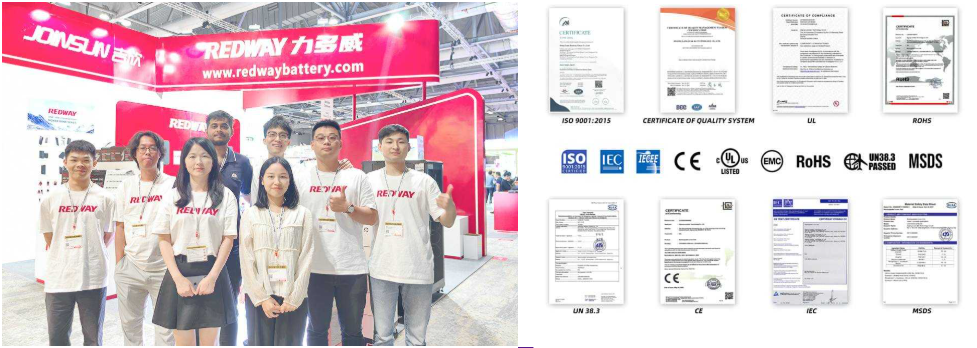Why Is My HP Tower Beeping After a Battery Replacement?
If your HP Tower computer beeps on startup after a battery change, it typically signals a hardware or BIOS configuration issue. Common causes include incorrect CMOS battery installation, disturbed components during replacement, or incompatible BIOS settings. Identifying the beep code pattern (e.g., short vs. long beeps) helps diagnose specific problems like RAM errors or motherboard faults.
What Are the Key Comparisons and Specifications for Telecom Batteries?
What Do HP Beep Codes Mean During Startup?
HP beep codes indicate hardware issues detected during the Power-On Self-Test (POST). For example, one short beep means a successful POST, while repeated short beeps often signal RAM failure. A continuous beep may point to overheating or power supply issues. Consult HP’s official documentation for your specific model to decode the pattern.
How to Properly Install a CMOS Battery in an HP Tower?
Ensure the CMOS battery (CR2032) is correctly seated with the positive side facing up. Avoid touching the motherboard circuitry, as static discharge can damage components. After installation, reset the BIOS by unplugging the PC and holding the power button for 15 seconds. Improper installation can trigger beep codes or BIOS errors.
When installing a CMOS battery, handle the component carefully to avoid static damage. Power off the computer, disconnect all cables, and open the tower case. Locate the battery slot on the motherboard, gently remove the old battery by pressing the retention clip, and slide it out. Before inserting the new CR2032 battery, verify its polarity—the positive side (marked with a +) should face upward. Press the battery firmly until it clicks. If beeping persists, double-check the orientation and reset BIOS to factory defaults. Common mistakes include using incompatible battery models or failing to discharge residual power by pressing the power button after installation.
What Are the Key Types and Specifications of Telecom Batteries?
| Step | Action | Note |
|---|---|---|
| 1 | Power off and unplug PC | Prevent electrical shock |
| 2 | Locate CMOS battery | Typically near motherboard edge |
| 3 | Insert new battery | Positive side facing up |
Could a Faulty New Battery Cause Startup Beeps?
Yes. Test the new CMOS battery with a multimeter—voltage should read 3V. A dead or low-voltage battery fails to maintain BIOS settings, causing POST errors. Replace it with an HP-approved battery if readings are below 2.7V. Non-branded batteries may also lack compatibility, leading to instability.
How to Reset BIOS Settings After a Battery Change?
Access BIOS by pressing F10/F2 during startup. Navigate to “Load Setup Defaults” and save changes. If the system beeps persistently, manually reset the BIOS via the motherboard jumper or by removing the battery for 10 minutes. Restoring defaults often resolves conflicts caused by reset configurations.
Are Other Components Loose After Battery Replacement?
During battery replacement, components like RAM or GPU may loosen. Power off the PC, reseat the RAM modules, and ensure the GPU is firmly connected. Check all internal cables (SATA, power) for secure attachments. Loose hardware is a common cause of beep codes post-battery change.
Disassembling the tower to replace the CMOS battery can inadvertently loosen other internal components. After completing the replacement, inspect all hardware. Reseat RAM modules by opening retention clips, removing sticks, and firmly reinserting them until clips snap back. Ensure the GPU is secured in its PCIe slot and all power connectors (e.g., 24-pin ATX) are engaged. Loose SATA cables can trigger POST errors—align connectors properly. For verification, boot incrementally: start with essential components (CPU, one RAM stick) and add others sequentially to identify loose parts.
| Component | Check Method |
|---|---|
| RAM | Reseat modules, ensure clips lock |
| GPU | Push firmly into slot, secure screws |
| SATA Cables | Reconnect both ends securely |
Expert Views
“HP Towers often exhibit beep codes after CMOS battery swaps due to accidental component displacement. Always ground yourself before handling hardware and double-check connections. If beeps persist, update the BIOS—HP releases patches for known POST issues.”
— Redway Hardware Specialist
Conclusion
HP Tower startup beeps post-battery replacement usually stem from hardware misconfigurations or BIOS errors. Decode beep patterns, verify CMOS battery installation, and reseat components to resolve issues. For persistent problems, consult HP support or a certified technician.
FAQ
- Can a Dead CMOS Battery Damage My Motherboard?
- No, but it resets BIOS settings to default, potentially causing boot errors. Replace the battery promptly to avoid time/date resets or hardware misdetection.
- How Often Should I Replace the CMOS Battery?
- Every 3–5 years. Symptoms like frequent BIOS resets or startup beeps indicate replacement is due.
- Does HP Cover Beep Code Issues Under Warranty?
- Yes, if the issue stems from manufacturing defects. However, user-inflicted damage during battery replacement voids warranty coverage.